- 179
- 1 235 766
DSMStrength
Canada
Приєднався 14 сер 2011
Finishing up Player Cards to Track Athlete Stats.
Use these player cards to help you quickly identify athlete metrics.
This is a super powerful tool to keep track of how long it has been since athletes have hit a max in their metrics.
Let me know what you think.
► Support DSMStrength HERE: www.buymeacoffee.com/DSMStrength
►Purchase The Athlete Dashboard HERE: tinyurl.com/DSMLTDash
SUBSCRIBE TO DSMSTRENGTH: bit.ly/3xRrNH7
[Books I Love] Support the Channel
►Periodization: amzn.to/2mOiBDA
►Strength Coach Guide to Excel amzn.to/2xAEZ4p
►Strength Coach Playbook: amzn.to/2mY9crI
►Principles and Practice of Resistance Training: amzn.to/2mM1Jf6
►High Performance Training for Sport: amzn.to/2mqWb74
[Connect with Me]
►See all Strength Coach Tutorials: bit.ly/2mLU5Bf
►Check our website: www.dsmstrength.com
[Social Media]
►Instagram: dsmstrength
►Twitter: dsmstrength
►Facebook Page: dsmstrength
This is a super powerful tool to keep track of how long it has been since athletes have hit a max in their metrics.
Let me know what you think.
► Support DSMStrength HERE: www.buymeacoffee.com/DSMStrength
►Purchase The Athlete Dashboard HERE: tinyurl.com/DSMLTDash
SUBSCRIBE TO DSMSTRENGTH: bit.ly/3xRrNH7
[Books I Love] Support the Channel
►Periodization: amzn.to/2mOiBDA
►Strength Coach Guide to Excel amzn.to/2xAEZ4p
►Strength Coach Playbook: amzn.to/2mY9crI
►Principles and Practice of Resistance Training: amzn.to/2mM1Jf6
►High Performance Training for Sport: amzn.to/2mqWb74
[Connect with Me]
►See all Strength Coach Tutorials: bit.ly/2mLU5Bf
►Check our website: www.dsmstrength.com
[Social Media]
►Instagram: dsmstrength
►Twitter: dsmstrength
►Facebook Page: dsmstrength
Переглядів: 2 036
Відео
Player Cards to Quickly See Athlete Stats | Google Sheets Player Cards #2
Переглядів 884Рік тому
In this video I show you how to begin making player cards in google sheets that will allow you to easily track multiple metrics on your athletes. These metrics include both performance and wellness type metrics. Player cards are a very powerful way to see an athletes status at a glance, and keep an eye on the whole team. Let me know what you think. ► Support DSMStrength HERE: www.buymeacoffee.c...
Use these player cards to track your athletes metrics | Google Sheets Tutorial
Переглядів 3,3 тис.Рік тому
In this video I show you how to begin making player cards in google sheets that will allow you to easily track multiple metrics on your athletes. These metrics include both performance and wellness type metrics. Player cards are a very powerful way to see an athletes status at a glance, and keep an eye on the whole team. Let me know what you think. ► Support DSMStrength HERE: www.buymeacoffee.c...
Chart Progress and Show Phases in the Background
Переглядів 864Рік тому
In this video I show you how you can make a chart that will allow you to show the progress of your metrics while displaying the training phase in the background of the chart. This is useful if you are looking for trends in your training plan or from phase to phase. ► Support DSMStrength HERE: www.buymeacoffee.com/DSMStrength ►Purchase The Athlete Dashboard HERE: tinyurl.com/DSMLTDash SUBSCRIBE ...
How to Make a Radar Chart for an Athlete Profile.
Переглядів 3,4 тис.Рік тому
In this video we will use percentiles, and a radar chart to create an athlete profile. This will allow us to compare an athletes strengths and weaknesses to a group of their peers. The radar chart is a great way to show an athlete how they compare to other athletes in an easy to understand way. ► Support DSMStrength HERE: www.buymeacoffee.com/DSMStrength ►Purchase The Athlete Dashboard HERE: ti...
Calculating Coefficient of Variation & Smallest Worthwhile Change
Переглядів 1,5 тис.Рік тому
In this video we work through calculating the coefficient of variation and the smallest worthwhile change for a data set. These statistics are useful in determining how stable the metrics are, as well as whether you have made a change in performance due to training. ► Support DSMStrength HERE: www.buymeacoffee.com/DSMStrength ►Purchase The Athlete Dashboard HERE: tinyurl.com/DSMLTDash SUBSCRIBE...
Using a Data Dictionary and Highlighting Errors in Dataset
Переглядів 403Рік тому
In this video I show you how to create a data dictionary as well as use conditional formatting to automatically highlight any errors in your data. ► Support DSMStrength HERE: www.buymeacoffee.com/DSMStrength ►Purchase The Athlete Dashboard HERE: tinyurl.com/DSMLTDash SUBSCRIBE TO DSMSTRENGTH: bit.ly/3xRrNH7 [Books I Love] Support the Channel ►Periodization: amzn.to/2mOiBDA ►Strength Coach Guide...
Creating an Athlete Data Summary Table | Google Sheets Pivot Table
Переглядів 1,4 тис.Рік тому
In this video, I'll show you how to create an athlete data summary table in Google Sheets using a pivot table. This table will help you track and analyze your athletes' data. By using this pivot table, you'll be able to track important data such as training volume, intensity, and recovery. This table will help you improve your training programmes and enhance your athlete's performance! ► Suppor...
Using Percentiles & Conditional Formatting to Rank Athletes
Переглядів 1,1 тис.Рік тому
In this video we go over how to use percentiles to rank your athletes. This is a great tool because it allows you to compare athletes versus the other members of the team. By using percentiles, sparklines, and conditional formatting it is easy to show changes between athletes. ► Support DSMStrength HERE: www.buymeacoffee.com/DSMStrength ►Purchase The Athlete Dashboard HERE: tinyurl.com/DSMLTDas...
How to Use Charts & Formats in Google Sheets for Sports Science.
Переглядів 1 тис.Рік тому
In this video we begin to work on basic charting & formatting. You will learn how to use data validation, conditional formatting and charts to display your performance information. ► Support DSMStrength HERE: www.buymeacoffee.com/DSMStrength ►Purchase The Athlete Dashboard HERE: tinyurl.com/DSMLTDash SUBSCRIBE TO DSMSTRENGTH: bit.ly/3xRrNH7 [Books I Love] Support the Channel ►Periodization: amz...
How to Perform Lookup Functions in Google Sheets
Переглядів 3 тис.Рік тому
In this video we learn how to use vlookup, index match, and filter function to lookup values for your data projects. This will help you pull out relevant information for reports, dashboards, projects, anything you might be working on. ► Support DSMStrength HERE: www.buymeacoffee.com/DSMStrength ►Purchase The Athlete Dashboard HERE: tinyurl.com/DSMLTDash SUBSCRIBE TO DSMSTRENGTH: bit.ly/3xRrNH7 ...
How to Calculate Descriptive Statistics In Google Sheets
Переглядів 4,8 тис.Рік тому
In this video we start a new series on sport science basics. These videos are designed to help you learn the basics of statistics, data, and sport science analysis so that you are able to answer your related questions. In the first video we will work through calculating descriptive statistics on our dataset. ► Support DSMStrength HERE: www.buymeacoffee.com/DSMStrength ►Purchase The Athlete Dash...
Use Checkboxes in Google Sheets to Select Data for Charts
Переглядів 4,6 тис.Рік тому
Use Checkboxes in Google Sheets to Select Data for Charts
Athlete Monitoring Injury Heatmap Visual.
Переглядів 921Рік тому
Athlete Monitoring Injury Heatmap Visual.
Tracking Player Status and Workload with Chart & Icons.
Переглядів 1,3 тис.Рік тому
Tracking Player Status and Workload with Chart & Icons.
Use Checkboxes to Highlight Values in Dataset | Strength Coach Tutorials
Переглядів 599Рік тому
Use Checkboxes to Highlight Values in Dataset | Strength Coach Tutorials
Google Sheets Training Load Calculations: EWMA and ACWR
Переглядів 6 тис.Рік тому
Google Sheets Training Load Calculations: EWMA and ACWR
3 Ways to Use the Filter Function in Google Sheets
Переглядів 941Рік тому
3 Ways to Use the Filter Function in Google Sheets
Google Sheets Athlete Compliance Monitoring Dashboard | Part 5 | Trend Report & Formatting
Переглядів 805Рік тому
Google Sheets Athlete Compliance Monitoring Dashboard | Part 5 | Trend Report & Formatting
Google Sheets Athlete Compliance Monitoring Dashboard | Part 4 | Readiness Report
Переглядів 492Рік тому
Google Sheets Athlete Compliance Monitoring Dashboard | Part 4 | Readiness Report
Google Sheets Athlete Compliance Monitoring Dashboard | Part 3 | DSMStrength
Переглядів 5042 роки тому
Google Sheets Athlete Compliance Monitoring Dashboard | Part 3 | DSMStrength
Google Sheets Athlete Compliance Monitoring Dashboard | Part 2 | DSMStrength
Переглядів 6392 роки тому
Google Sheets Athlete Compliance Monitoring Dashboard | Part 2 | DSMStrength
Google Sheets Athlete Compliance Monitoring Dashboard | DSMStrength
Переглядів 1,8 тис.2 роки тому
Google Sheets Athlete Compliance Monitoring Dashboard | DSMStrength
How to Highlight the Top or Bottom N Values in a Dataset | Google Sheets
Переглядів 3,9 тис.2 роки тому
How to Highlight the Top or Bottom N Values in a Dataset | Google Sheets
Google Sheets Athlete Wellness Monitoring Dashboard | Part 5 | Finishing Touches
Переглядів 2,5 тис.2 роки тому
Google Sheets Athlete Wellness Monitoring Dashboard | Part 5 | Finishing Touches
Google Sheets Athlete Wellness Monitoring Dashboard | Part 4 | Wellness Metrics
Переглядів 2,1 тис.2 роки тому
Google Sheets Athlete Wellness Monitoring Dashboard | Part 4 | Wellness Metrics
Google Sheets Athlete Wellness Monitoring Dashboard | Part 3 | Dashboard Athlete Cards
Переглядів 2,3 тис.2 роки тому
Google Sheets Athlete Wellness Monitoring Dashboard | Part 3 | Dashboard Athlete Cards
Google Sheets Athlete Wellness Monitoring Dashboard | Part 2 | Creating Your Dataset
Переглядів 3,5 тис.2 роки тому
Google Sheets Athlete Wellness Monitoring Dashboard | Part 2 | Creating Your Dataset
Google Sheets Athlete Wellness Monitoring Dashboard | Part 1
Переглядів 9 тис.2 роки тому
Google Sheets Athlete Wellness Monitoring Dashboard | Part 1
Import and Analyze NFL Combine Data in Google Sheets | Part 2
Переглядів 8572 роки тому
Import and Analyze NFL Combine Data in Google Sheets | Part 2









Shivam
This is awesome. That’s a lot of good info here. Thanks
THANK YOUI!! very helpful!
I have all the tabs together but now I want them to sort by date, which I have all the dates in one of the columns. How can I do this now? Thanks!
I figured it out, so thought I would post for anyone in the future who might needs to know. You take the formula and add ORDER BY Col1 ASC"), see below: =query({Sheet1!A2:J;Sheet2!A2:J}, "select * where Col1 is not null") ORDER BY Col1 ASC") For Col1 - put the column number here so if its Column I put 9. If you want it Ascending put ASC, for Descending put DES. Hope this helps!
why in my excel LTSC pro plus 2021, dim pic as picture get error when I run it the code, its says: run-time error 13: type mismatch. can you explain that
many thanks. this video has saved me alot
Sick video, my tutor is going to love the piece I'm working on
Hello your video is awesome, however I have a question: How did you manage to specify the area to be included on the pdf?
I use excel on a Mac, and I don't see an option to create a UserForm when I right click. Any guidance?
I did one today that is very useful, using Apps Put a checkbox at Row 1 that adds a new row at the top of the sheet instead of working from the bottom of a long sheet (In my case row 3) It adds a new blank row with same formatting, your sheet always works from top down newest first instead of the opposite
Hi, I am filling along and at 11 minutes, I have issues with getting it to load. By chance do you offer to sell this excel sheet?
Hi. A few years out of you doing this video, so hope you're still active on here. I'm presuming you're doing this off of a 20m run? Do you know the formula for 15m, please? Also, my understanding is that females use a different formula. Do you know that one (again, for 15m ideally), please? Thank you 😊
at 10:00 iv got my J column as percentages , but the chart does not show the axis up to 100%. instead only to the highest score. How was J column set up, or how did you get the radaer/spider chart to show the full percent axis? thanks
ok i got the vartical axis to show a maxium value of 100
If you are having an issue with N/A make sure you are using the right heading row for the match subformula. In the video his is the first row (A1:N1) but for me it was the 3rd row which made me have to change it to A3:N3 to get the right values
Hey mate, thanks for your work, and sharing it to us! I wanna ask you for the references that you used to discriminate the range of days for calculating acute and chronic load. Thanks you!
Thanks alot If I have several colums with a checklist in Excel, how can I copy the checked ones into true and un checked in False for all columns at once?! Thanks in advance
I want to (Training plan, individual profile dashboard, skill learning development analysis sheet) based on Gymnastics... if u can pls publish the video
Great video! Any chance of showing how you would track this over time/season? And compare to the athletes previous best score in another radar plot?
Thank you alott!
how to add checbox automatically if there is another new data?
Thank you this was so helpful!!
Thank you very much for sharing this. It did work without any issues. I just adapted it to my own code.
Math has been so good for my training. Thanks for sharing.
Great walkthrough, very specific and easy to follow
My second question would be on the Standard formula =ARRAYFORMULA(IF(B10:B <>"", MROUND(ARRAYFORMULA(((B10:B-$B$6)/($B$7-$B$6))*100), 0.5),"" )). This is returning an #REF! - saying the array could not be expanded as it would delete data in the cell below Any help or guidance on these two would be great. Calum
Hey mate, around the 6:50-7:30 mark, you do the team avg. data, using the average(index(data, ,match(B5, Headers))) I get a error returned saying it cannot find the name of the test (in your example, CMJ) in the match evaluation.
Thanks for this excellent series of videos. One question - how do you enable the field labeled 'Periodization' to change with the dates as it scrolls to the new year? If it's in the video apologies but I;ve missed it. Thanks, and I really appreciate your work.
Thanks for making this! It's a great easy-to-follow explanation on how these different formula work
Hi great video. Can you send me a copy of this please
this is awesome. Quick question, When calculating the smallest worthwhile changes, are these changes based on the group or intra athlete? would the formula be different if I wanted to just focus on the individual athlete?. For example, I only work with one golf athlete
Extremely helpful
Thank you ❤
I have a doubt with the formula: When I perform the formula: =FILTER({INDEX(Datos; ;MATCH("Fecha"; Encabezado;false))/ INDEX(Datos; ;MATCH(B5; Encabezado;false))}; INDEX(Datos; ;MATCH("Fecha"; Encabezado;false))>=B4; INDEX(Datos; ;MATCH("Nombre Atleta"; Encabezado;false))=B2; INDEX(Datos;;MATCH(B5; Encabezado; false)) <> "") I get the date in the data column but I don't get the values
Thanks for sharing. But, I am going to make a sign up sheet for a event. however, there are a some criteria for application. e.g. there are total 6 events for 100 names but each name only can attend one event and each event has only 10 attendee. So, if the event is fully occupied, how to block the other person of checkbox in order to prevent exceed sign-up.
Amazing work! & I have a question coach, when I am at 21:30 and getting the curly brackets filled etc so it can only be the data points for the "Athlete Name" it still brings up other athletes data and multiple data even when shes logged twice. Any suggestions? Would love to hop on a consultation call too!
One area I noticed for me was I had to check to make sure where he says "B2" you do not have ">="...it needs to say "=B2". Hope that works for you.
@@mdibiasi0301 thanks for this! I also made this mistake.
How to show pictures in user form from urls
thank you so much that was amazing
In my test version I had to put the range (Aa:Ab) in the formula under the conditional format in order to it to work
the last conditional format didn't work in my sample
Does this work on a MAC? I can't seem to use the IMPORTHTML function
Thanks for your sharing!
Not only an amazing tutorial, also an amazing spreadhseet bro!
For those of you that have a hard time seeing, like me, =query({Sheet1!A2:J;Sheet2!A2:J}, "select * where Col1 is not null")
OMG! Thank you so much. You did forget the ' before and after the sheet name, but I was able to add those in. =query({'Sheet1'!A2:J;'Sheet2'!A2:J}, "select * where Col1 is not null")
@@simapierce8389 You only need those single quotes when the tab's name has a blank space.
Is there a way to do the same in MS Word?
Looks like this will work only in Office 365
Looks like this will work only in Office 365
I am not familiar with P,L+,L,B,D. How would you set up workloads for %s?
Thank you, very useful
Thank you!!! You taught me exactly what I was looking for!!
It worked for me but WITHOUT lock-in the Pos within the match subformula, it's seems that the program interpreted that has to change in order to match the different categories so to search for their correspondent values.